The majority of released plugins on oxidemod.org are written in C# (CSharp) which will have filenames ending in .cs. To install the plugin on your server, your server provider must support Oxide 2.0 or higher, else the plugins will not load or do anything.
- Make sure that Oxide is fully installed by testing the oxide.version chat or console command.
- Download the plugin you'd like to use (publicly released plugins can be found in the Plugins section); make sure that you do not rename the plugin or change the file extension, as that can effect the loading/unloading and potentially the functionality.
- If you aren't hosting the server locally, connect to your server via an FTP client. If you are unsure of your FTP details, please contact your host.
- Start your server if it isn't already running and wait for it to initialize fully. Once it has started, check that Oxide is installed by using the oxide.version. If that command does not work, Oxide is not installed so go back to Step 1.
- Once you've confirmed Oxide is installed, the default Oxide folders (config, data, lang, logs, plugins) will be generated. Find the "plugins" folder which is located by default at oxide/plugins if it hasn't been changed by your host.
- Upload the plugin file into the "plugins" folder and it will be loaded automatically if Oxide is currently installed, otherwise go back to Step 1.
- You can configure the plugin if it has a configuration file by editing the matching named .json file, normally located in the oxide/config directory. If you don't see any configuration file for the plugin, then it either does not have one or the plugin was not successfully loaded and may be broken; in this case check the log files under oxide/logs for errors.
- For the configuration file changes to take effect, simply reload the plugin using the oxide.reload FileName console command. If the changes you made were valid and the file was edited correctly, the plugin will now be using the updated changes. If there were errors while reloading the plugin that mention anything related to JSON, then the file was most likely nor edited correct and is invalid JSON. When editing configuration files, it's always recommend to validate it using a site such as www.jsonlint.com.
Some plugins store persistent data. This data can be found and reset in the oxide.data directory (this should exist alongside the plugins directory.) The data files are generally sensibly named with the plugin's name in the filename. Deleting a data file will reset it, but you'll only be able to do this while the plugins is unloaded or the server is offline. This can be useful when performing a server wipe.
Installing and configuring plugins for Oxide
Discussion in 'Guides and Tips' started by Wulf, Mar 7, 2017.