Explanation
This guide is for Windows server, I'm currently using Windows Server 2016, however the procedure is basically the same from version 2008 and higher.
Purpose
Without opening ports nobody would be able to see or connect to your server. However, you want to be careful to make your server as secure as possible to various forms of attacks. It's best to only open ports you need to open. In this guide I will demonstrate how to open ports for a Rust server in Windows Server.
How To (Video: Click me!)
Firstly, you want to open the Start Menu and search for "Firewall," once you've done so click on "Windows Firewall with Advanced Security." It should open up something that will look similar to this, depending on which version of Windows you use. Next click "Inbound Rules" under the left side column. There you will see a list of all rules, most of which are made automatically by Windows. If you have happened to install a program on your server such as Steam client, which opens all ports, you should probably uninstall that and delete the rules it has created. Next, you need to click "New Rule..." under the "Actions" column on the right hand side. Firstly you will be asked which type of rule you'd like to create. Click port, then the next button. After that select "TCP," we will do UDP next, then specify ports the rule should apply to. Make sure it does not apply to "all local ports," instead put the ports which you're using in your start.bat. There are various tricks to save you time here, especially if you have more than one server on your machine. Say you have one server on 28015 + 28016, and another on 28025 + 28026, simply type "28015-28016, 28025-28026" to open them all at once. If you only have one server just type the ports without a second set following, like this: "28015-28016." After that click the next button. Make sure you have "Allow the connection" selected then click next again. On the next page you will also want all 3 boxes, then continue to click next. After that you must name your rule, it makes it easier for both you and other administrators if you give your rule a descriptive name including the protocol, for example: "Rust TCP." You want to repeat the process yet instead select the UDP protocol. After that you may start your server, unless your provider has a hardware firewall on their end your server is ready to go. If you don't see it on the list that doesn't mean you didn't do it correctly, it may take some time. You can always connect via direct IP. Congratulations! You just learned how to open ports in Windows Server! If you are having trouble feel free to watch a video covering the same procedure here (no audio).
Configuring the Windows Server Firewall for Rust
Discussion in 'Rust Discussion' started by Kappasaurus, Apr 13, 2017.